Source Monitors (Content Store only)
The functionality described in this topic depends on use of the CUE Content Store. If you are using CUE with an Escenic Content Engine back end, then it is not available.
Source monitors are constantly updated lists of content items maintained by CUE. They provide an easy way for editors and others to maintain control over the editorial workflow. You can, for example define one source monitor that lists all draft content items in the Sports section, one that lists all image content items in the approved state and another that lists all content items with a particular combination of tags. You can define any number of source monitors.
The content of a source monitor is updated every 30 seconds by default.
All the source monitors you define can be displayed on a dashboard by
selecting
 from the left hand navigation menu:
from the left hand navigation menu:
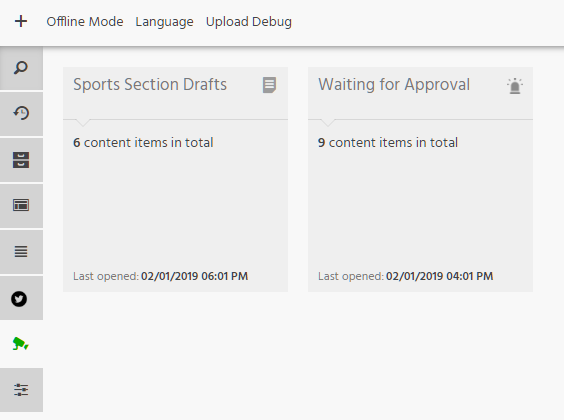
Each source monitor displayed includes information about the number of content items currently in its list and also the last time the list was opened. You can display the content of the source monitor list by double-clicking on the source monitor. The list is then displayed in a new tab.
A source monitor list looks more or less identical to the CUE search panel, since source monitors are in fact predefined searches. Like an ordinary search panel it has a search field at the top and a filter drop-down on the right that you can use to narrow down the contents of the list. And as with the standard search panel, you can also save searches. A saved search created in a source monitor panel belong to the source monitor: you will not find it in the standard search panel or in any other search monitor panel.
Creating source monitors is a Content Store configuration task. No configuration work is required in CUE itself. For instructions on how to create source monitors, see Source Monitor Definitions.
You can, however, control how often source monitors are updated by adding some configuration settings as follows:
-
If necessary, switch user to
root.$sudo su -
Open
/etc/escenic/cue-web-3.3/config.ymlfor editing. For example#nano /etc/escenic/cue-web-3.3/config.yml -
Add the following settings:
sourceMonitor: pollingEnabled: true pollingInterval: interval
where interval is the required update interval in seconds (the default setting is 30).
-
Save the file.
-
Enter:
#dpkg-reconfigure cue-web-3.3This reconfigures CUE with the changes you have made.
You can disable source monitor updates altogether by setting
pollingEnabled to false. All
source monitors and the source monitor list will then only be updated if
the user explicitly forces an update by refreshing the browser tab.